Microsoft is starting to scale back the addition of new features to the upcoming major Windows 10 update, codenamed Redstone 4, with the public now able to experience most of the significant upcoming changes thanks to the latest Insider Preview builds. Developers have generally moved on to the testing and debugging phase of this spring update. So let's take a look at the main innovations that will appear in Redstone 4.
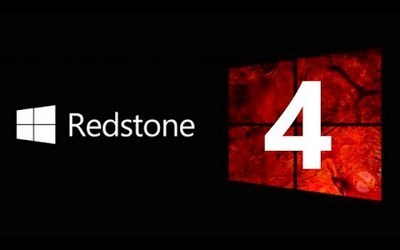
Timeline
The biggest and most interesting change for users in Redstone 4 is the Timeline. We're talking about Microsoft's recent apps screen, which will display all the user's actions on their devices over the past 30 days, making it easy to understand where they left off in a particular compatible app. There you can see the history of sites viewed in the browser, open documents, places visited in the Maps application, articles read in the News application, and much more.
Timeline synchronizes information from all devices associated with a user account, making it possible, for example, to start working on a laptop on the road and then continue it at home on a desktop system. The new screen can be accessed in the Task View area.
Changes within the Fluent Design concept
Last year, Microsoft introduced a new universal design concept, the Fluent Design System, which in the future all of its products will have to comply with, starting with the OS and ending with websites and office applications. In Redstone 4, the company will continue to make changes to the Windows 10 interface in accordance with Fluent Design.
For example, in this update you can find opening animations in Start menu items, Calendar pop-ups, and other applications included in the OS; notice acrylic effects on the taskbar. Microsoft has also updated the design of OS elements such as Settings, the Edge browser or the My People section. In theory, all this should make the system visually better.
My People Address Book
The integration of the multifunctional My People address book directly into the taskbar along with the autumn “creative” update of Windows 10 did not delight most users. The function did not evoke a response from developers either, so it is impossible to find compatible applications in the Windows Store: all support is limited only to Mail, People and Skype from Microsoft itself. But this does not mean that improvements will not follow in Redstone 4.
Microsoft has made My People much easier to use. Now the user can pin more than three contacts to the taskbar, and also organize already pinned contacts by dragging their icons left or right. Moreover, you can drag new contacts from the My People section directly to the taskbar, and vice versa.
Nearby Share
A small but useful innovation in Redstone 4 is Nearby Share for sharing data at close range. It allows you to share files between physically close devices without having to send them via email or move files to a USB drive. Nearby Share works with Bluetooth and sees other devices that are nearby and with which you can share files.
This works quite familiar to smartphone owners: the target device receives a notification that a nearby computer is trying to share something with it, and that the PC can accept the file or reject it. If the answer is positive, in just a few seconds, depending on how large the file is, this data will appear on the recipient's PC. Everything is simple and intuitive.
Windows shows what diagnostic data is sent to Microsoft
Microsoft is still trying to become more transparent with Windows 10 regarding privacy issues. For this purpose, a new application “View diagnostic data” has appeared. It will show the user in text form all the diagnostic information that Windows 10 sends to Microsoft and will even display data about the user's specific device stored in the Microsoft cloud.
To enable this feature, you need to go to “Settings” > “Privacy” > “Diagnostics and feedback”. Switch the Diagnostic Data View option to Enabled. The OS will warn you that the feature will require up to 1 GB of disk space to store this data on your PC. You can then click the Diagnostic Data Viewer button to go to the Microsoft Store and download the free app. In the search window, you can search for data or filter by different event types.
It is now possible to install fonts from the store
As part of the process of ditching the old Control Panel and moving everything to the new Settings app, there is now a new Fonts screen under Settings > Personalization > Fonts that will allow the user to view, install and remove fonts used in operating system.
Fonts have also been made available in the Windows Store to make installation easier. Simply click the "Get more fonts in the store" link on the new font management screen to open the collection in the Microsoft Store, designed to make searching, downloading and installing fonts more natural.
Language packs in the Windows Store
Language packs are now delivered through the Windows Store and can be installed by the user by visiting the app store directly or by using Settings > Time & Language > Region & Language, which has been redesigned. Microsoft says it has started using artificial intelligence and machine learning for its translations, which will hopefully make them slightly better. Installation through the Store will allow the company to update and improve localizations more often.
Display scaling and DPI options
Technical information about your monitor is now available in Settings > System > Display > Advanced display options. Windows 10 is still trying to make older apps look better on high DPI displays, which is important with the rise of 4K and 5K resolutions.
To achieve this, a new feature called “App Scaling Fix” has appeared in Settings > System > Display > Advanced Scaling. When you turn it on, Windows will try to automatically adjust apps so they don't appear blurry. Even if this option is not enabled, Windows will display a pop-up dialog box that says “Fix apps that are blurry?” in case the OS notices such outrages on the screen.
Additional settings are also available for each application, which allow you to set your own DPI scaling parameters for an individual program. You need to right-click the .exe file or shortcut, select Properties > Compatibility, and then click the Change DPI Settings button.
You can also mention: the development of the Cortana personal assistant; the ability to prohibit the use of the webcam by any applications (including traditional ones) for privacy purposes; expanded options for managing and disabling Focus Assist notifications (replacing Quiet Hours); improved input of emoticons via Windows+; or Windows+.; advanced touch keyboard capabilities; the ability to enable hints for the hardware keyboard; option to set mobile traffic priority over Wi-Fi; handwriting improvements; access to disk cleanup functions and a list of startup applications directly from Settings. In addition, Microsoft has made a bunch of other smaller tweaks, changes and features in Redstone 4, including for administrators and developers. You can read about the upcoming innovations of the Edge browser in separate material.
